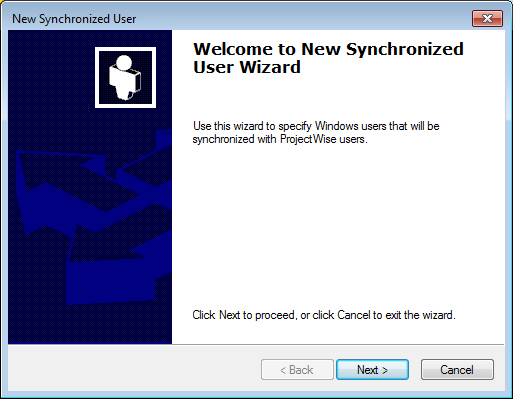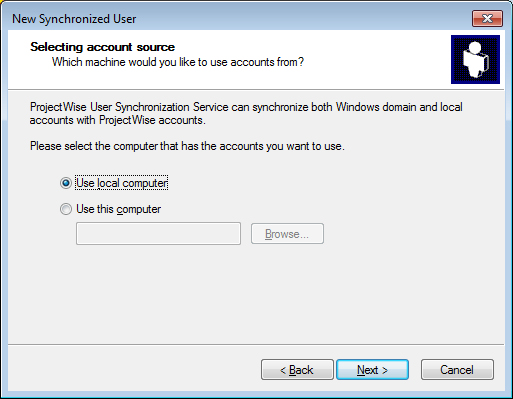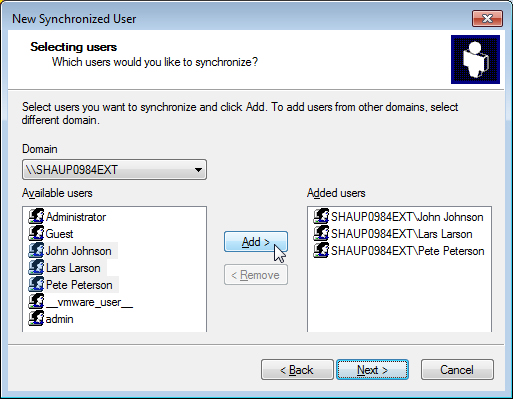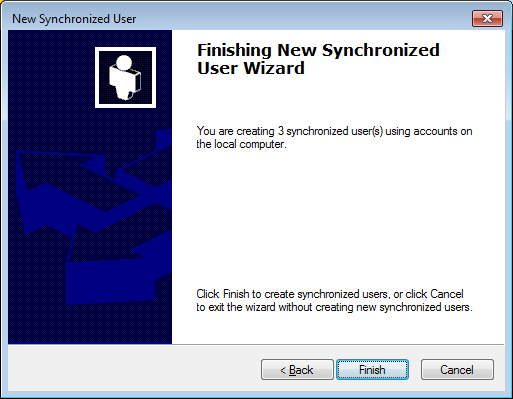To Specify the Windows Accounts to Be Synchronized
- Under the Windows Security System datasource node, expand .
- Right-click Users and select .
- When the New Synchronized User Wizard opens, click Next.
-
On the Selecting account source page, do one of the following:
If the local computer has access to the domain containing the users and groups to be synchronized, turn on Use local computer and click Next.
or
To use another computer that has access to the domain containing users and groups to be synchronized, turn on Use this computer, type or browse to the name of the required computer, then click Next.
- On the Selecting users page, do the following:
-
On the last page, click Finish.
The selected users are added to the folder. You can now synchronize these accounts to either create new or update existing accounts in the datasource.